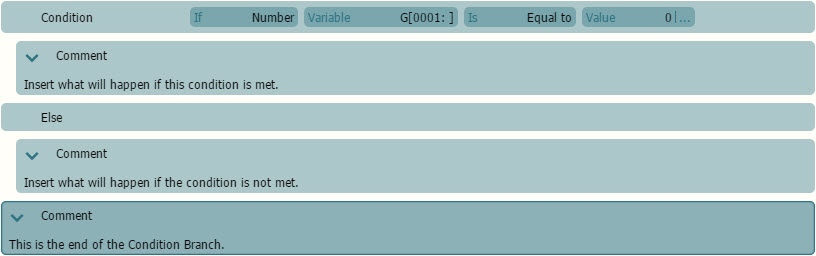
If you are still confused, that is OK! We highly recommend to read about flowcharts to understand how they are structured. Here are some tutorial links:
Learning about Conditions
Conditions is one of the most useful commands you will be using. They are used to establish objectives and/or rules to trigger events. In Scene Content format, it looks like this:
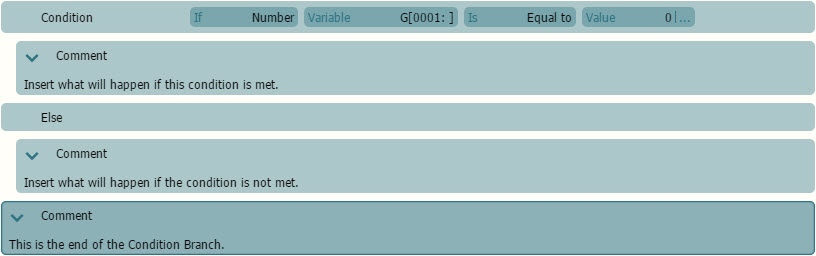
If you are still confused, that is OK! We highly recommend to read about
flowcharts to understand how they are structured. Here are some tutorial
links:
If you want to create your own flowcharts, here are some free sotwares that you can use!
The previous lessons are necessary to understand Conditions. Please make sure to read it!
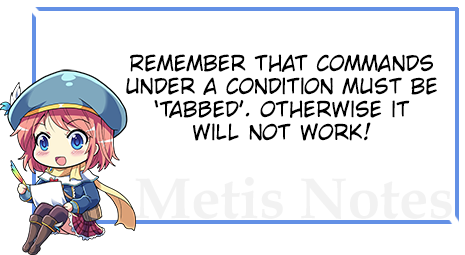
Example #1: A Simple Counter
For this tutorial, we'll make a fairly simple example of how to use the Condition command. First, let's take a look into this flowchart:

As to how this reads, the flowchart goes with the logic, if Counter is equal to 6, the process will end. Else it will add +1 to the Counter and check again. If we convert it to Visual Novel Maker Format, it will look like this:
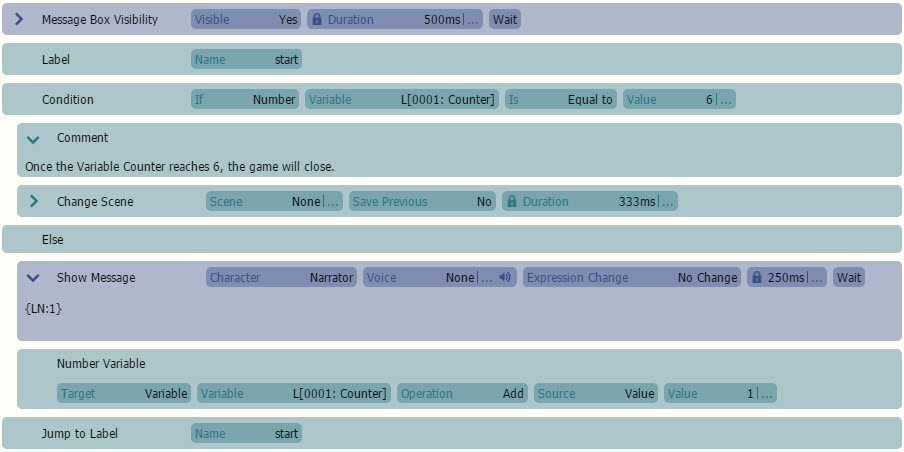
So here's a quick breakdown:
If you use Play Test, you will see the number ticking up to five. We made a simple counter!
Example #2: Creating a Treasure Chest
For our next example, we are going to make a small text prompt that asks if we want to open a treasure chest. It will give a different response if you already opened the chest. Here's a quick flowchart that explains how this will work:
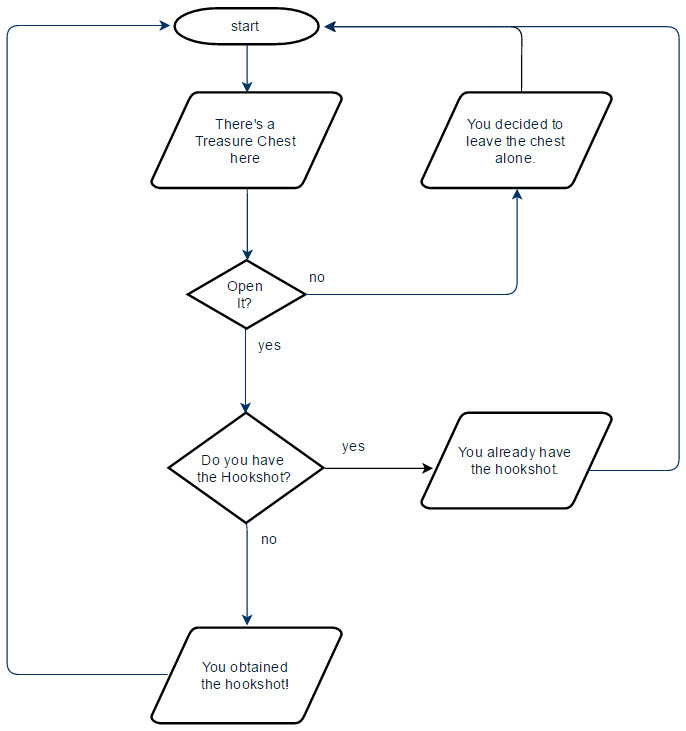
It looks a bit more complicated but it's really the same as our first example! The only difference is that we now have a 'branching point' because we're using choices to deliver a different outcome. If we convert it to Visual Novel Maker Format, it will look like this:
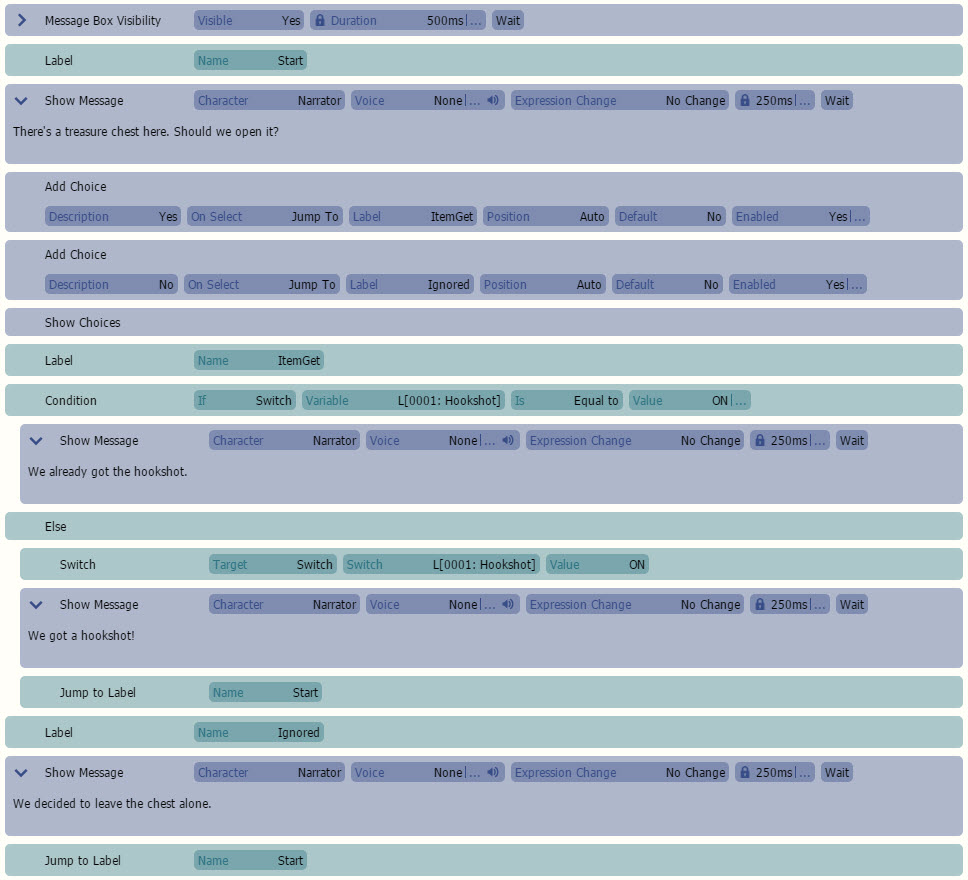
So here's a quick breakdown:
The Label Ignored is if the player decided to say No to checking out the chest.
As you can see from these examples, Conditions has so many uses that we cannot cover them all. However, we do have a bonus tutorial, Conditional Choices, over Expanding Further Knowledge. Give it a try once you are comfortable with Conditions!