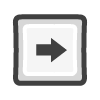 )
key to disable commands as long as they're not under commands that requires
sub-commands to be tabbed. (ex. Condition)
)
key to disable commands as long as they're not under commands that requires
sub-commands to be tabbed. (ex. Condition)Basic Commands
The Basic commands are technical necessities in order to be flexible with your game.
Temporarily halts scene processing. Parallel running common events excluded.
Duration - the duration before the next command executes. By default, the wait time is calculated by milliseconds. (1 sec = 1000 ms)
Waits until a key/button is pressed/released.
Key - The key/button to wait for.
Is - The key/button’s state to wait for.
- Pressed - Waits until the key/button is pressed.
- Released - Waits until they key/button is released
The Comment command is for users to create notes in their code. It doesn't run in-game and can be safely used in-between commands.
Note:
You can also use Right Arrow (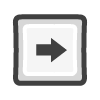 )
key to disable commands as long as they're not under commands that requires
sub-commands to be tabbed. (ex. Condition)
)
key to disable commands as long as they're not under commands that requires
sub-commands to be tabbed. (ex. Condition)
A switch is used to hold an ON/OFF switch value. It can be a single switch or multiple switches. There are three scopes, Local, Global and Persistent.
Target - There are two types, Switch or Range.
Switch is for a single switch.
Range is from Switch X to Switch Index Y.
Scope - The scope of the switches to modify.
Local means it's exclusive for that scene only.
Global means it can be used in any scene.
Persistent means that it will hold the data independent from save games. This is not usable if Target is set to Range.
Value - These are functions to specify what kind of calculation will be done to the switch(s).
OFF - Turns off a switch.
ON - Turns on a switch.
ON/OFF Trigger- If the switch is ON, it will be turned OFF and vice versa.
A number variable is used to hold a numeric value. It can be a single variable or multiple variables. There are three scopes, Local, Global and Persistent.
Target - The target to modify. There are three targets.
Variable is to modify a single variable
Range is to modify variables from Variable Index X to Variable Index Y.
Reference is also known as Pointers. It will use the variable's value that is set in the selected variable as the ID for the actual variable to set/get.
Scope - The visibility/location/scope of the variable(s).
Local means it's exclusive for that scene only.
Global means it can be used in any scene.
Persistent means that it will hold the data independent from save games. This is not usable if Target is set to Range.
Operation - These are options to specify what kind of calculation will be done to the variable(s).
Set - Assigns a numerical value to the selected variable(s).
Add - Adds a numerical value to the selected variable(s).
Sub - Subtracts a numerical value to the selected variable(s).
Mul - Multiply a numerical value to the selected variable(s).
Div - Divides a numerical value to the selected variable(s).
Mod - Assigns the remainder calculated by dividing the value of the pre-operation variable by the operand.
Source- The source value used for the operation.
Value - A constant number value or variable.
Random - A random value which goes From X To Y.
Reference - Also known as Pointers.
It will use the variable's value that is set in the selected variable
as the ID for the actual variable to set/get.
For more information, you can read about it in our Tips
and Tricks.
Note: To use a Variable for Value, press the [...] button.
A decimal variable is the same as a number variable. It is used to hold a numeric value. It can be a single variable or multiple variables. There are three scopes, Local, Global and Persistent. It is not an additional variable type. The Number Variable and Decimal Variable command operate on the same number variables.
The only difference from Number Variable command is that this command allows you to control how the result is rounded and also allows you to input decimal/floating-point numbers. By default, the result is not rounded. With Number Variable command, the result of a division is always rounded down and also you cannot enter decimal/floating-point values.
In short: Decimal Variable command allows you to deal with decimal/floating-point numbers. It is recommended to use Number Variable command if possible.
Target - The target to modify. There are three targets.
Variable is to modify a single variable
Range is to modify variables from Variable Index X to Variable Index Y.
Reference is also known as Pointers. It will use the variable's value that is set in the selected variable as the ID for the actual variable to set/get.
Scope - The visibility/location/scope of the variable(s).
Local means it's exclusive for that scene only.
Global means it can be used in any scene.
Persistent means that it will hold the data independent from save games. This is not usable if Target is set to Range.
Operation - These are options to specify what kind of calculation will be done to the variable(s).
Set - Assigns a numerical value to the selected variable(s).
Add - Adds a numerical value to the selected variable(s).
Sub - Subtracts a numerical value to the selected variable(s).
Mul - Multiply a numerical value to the selected variable(s).
Div - Divides a numerical value to the selected variable(s).
Mod - Assigns the remainder calculated by dividing the value of the pre-operation variable by the operand.
Source- The source value used for the operation.
Value - A constant number value or variable.
Random - A random value which goes From X To Y.
Reference - Also known as Pointers. It will use the variable's value that is set in the selected variable as the ID for the actual variable to set/get.
Round - Determines if and how the result will be rounded.
No - The result is not rounded.
Commercially - The result is rounded commercially.
Round Up - The result is rounded up.
Round Down - The result is rounded
down.
Note: To use a Variable for Value, press the [...] button.
A text variable is used to hold texts. It can be a single variable or multiple variables. There are three scopes, Local, Global and Persistent.
Target - There are two targets, Text or Range.
Text is to modify a single variable
Range is to modify variables from Variable Index X to Variable Index Y.
Text or Scope - The Visibility/Location/Scope of the variable(s) to modify.
Local means it's exclusive for that scene only.
Global means it can be used in any scene.
Persistent means that it will hold the data independent from save games. This is not usable if Target is set to Range.
Operation - These are options to specify what kind of calculation will be done to the variable(s).
Set - Assign a text value to the selected variable(s).
Append - Appends a text value to the selected variable(s).
To Upper-Case - Turn all text in the selected variable(s) into uppercase (ex. VARIABLE).
To Lower-Case - Turn all text in the selected variable(s) into lowercase (ex. variable).
Note: To use a Variable for Value, press the [...] button.
Resets local, global and persistent variables. That is useful if you use a custom event/scene based In-Game UI and want to reset all variables like if the user starts a new game. Or if you have a puzzle/mini-game scene and want to reset all local variables for that scene to restart it.
Scope - The variable scope to reset. Only variables in that scope are affected.
Local - Only the local variables of a specified scene are affected.
All Locals - All local variables of all scenes/common-events are affected.
Globals - All global variables are affected.
Persistent - All persistent variables are affected. (You don't need to call Save Persistent Data command after)
Scene - The scene to reset all local variables for. Only if Local is selected as Scope.
Type - The kind of variables to reset
All - Resets all kind of variables
Switch - Resets all switches.
Number - Resets all numbers.
Text - Resets all texts.
List - Resets all lists.
Target - Determines if only a specified variable id-range should be affected.
All - All variables are affected
Range - Only the specified range of variables is affected.
A Label is a marker, whose name is set by the user, that a scene can jump to. This is commonly used to call different outcomes in a single scene.
Jump to Label is to move the scene progression to a label/marker you set.
This command allows users to create conditions to meet in order to execute a command.
The commands must be set below the condition command and tabbed like so:

If - Set a variable type for the condition to check for execution.
Number is for checking number variables.
Switch is for checking switches.
Text is for checking text variables.
Variable - The variable that the condition will check.
Is - This checks whether the If Variable and the Value are at a certain value.
Equal to (=) means that the If Variable and the Value variable holds the same content.
Not Equal to (!=) means that as long as If Variable and Value don't contain the same content, the condition will not trigger.
Greater than (>) means that as long as the If Variable is greater than the Value, it will trigger the condition.
Greater or equal to (>=) means that as long as the If Variable is greater than or equal to the Value's content, the condition will trigger.
Less than (<) means that as long as the If Variable is less than the Value, it will trigger the condition.
Less or equal to (>=) means that as long as the If Variable is less than or equal to the Value's content, the condition will trigger.
Value - The trigger for the Condition to fire
off.
Note: To use a Variable for Value,
press the [...] button.
If you want to add commands under a condition, it can be accomplished in multiple ways:
If the Condition command is selected, if you press a new command, it will automatically added beneath it as tabbed.
If you drag a command under a condition, it will appear as tabbed.
You
can press the Right Arrow (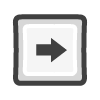 )
key to put a command under a Condition.
)
key to put a command under a Condition.
To remove a command from a Condition
without deleting the commands, just press the Left Arrow(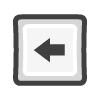 ) key.
) key.
Note: It is important to note that if a command is not tabbed inside a Condition, it is considered that the Condition ended and any tabbed commands after it is treated like a Comment.
This command allows a condition to give a different outcome if its initial conditions aren't met.
This is useful if you have branching conditions. Such example scenario is:
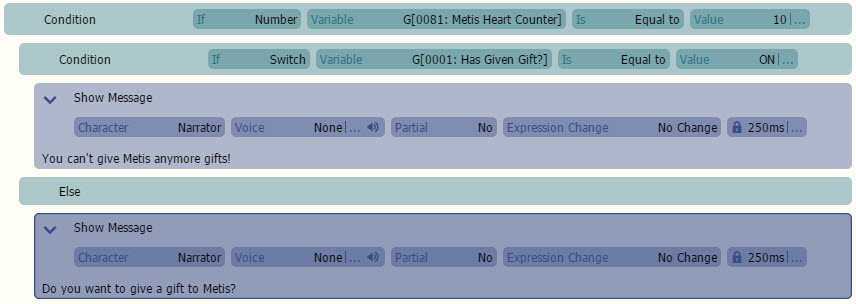
This command allows the user to create another set of conditions if the initial requirements aren't met.
This is to avoid the previous condition to trigger if both conditions are triggered for any reason.
This command checks if a Switch is ON/OFF, similar to Condition, then jumps to a Label.
This command checks if a Number Variable is at a certain value, similar to Condition, then jumps to a Label.
This command checks if a Text Variable is at a certain value, similar to Condition, then jumps to a Label.
The commands set inside a Loop command run repeatedly. Multiple loops are also possible within loop processing.
The commands inside a Loop are executed infinitely. To disable the loop, you must use the event command Break Loop.
Note: Here is an example of how you can use a loop.
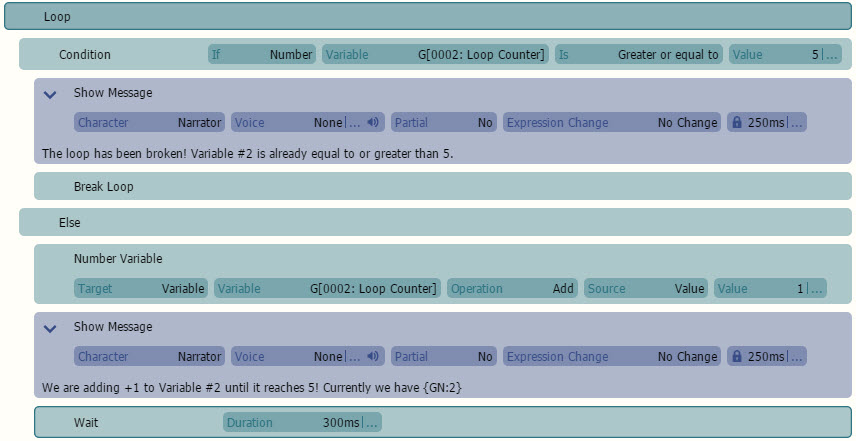
Stops a loop.
Start timer has no visual effect on screen but allows you to call a common event or to jump to a label if the timer runs out. All timers are bound to the current scene. So if you change to another scenes, all your timers are no longer valid.
Number - This is the Index (ID) of the timer to start. If you have another timer with a different ID, it will be a separate timer.
Interval - The interval length of the timer. For Example: If 500ms, the timer is triggered every 500ms.
Action - This sets what should happen if the timer's interval is over.
Jump To jumps to a label.
Call calls a Common Event.
Pauses a timer immediately..
Number - This is the Index (ID) of the timer that you want to pause.
Resumes a timer immediately..
Number - This is the Index (ID) of the timer that you want to resume.
Stops a timer immediately..
Number - This is the Index (ID) of the timer that you want to stop.
Idle pauses the scene or common event processing, depending where the command is used. This is useful if you need certain commands to not play out for certain scenes.
For more information, you can read about it in our Tips and Tricks.
A script is to call a command line that the user has set inside the command. This is intended for advanced users.