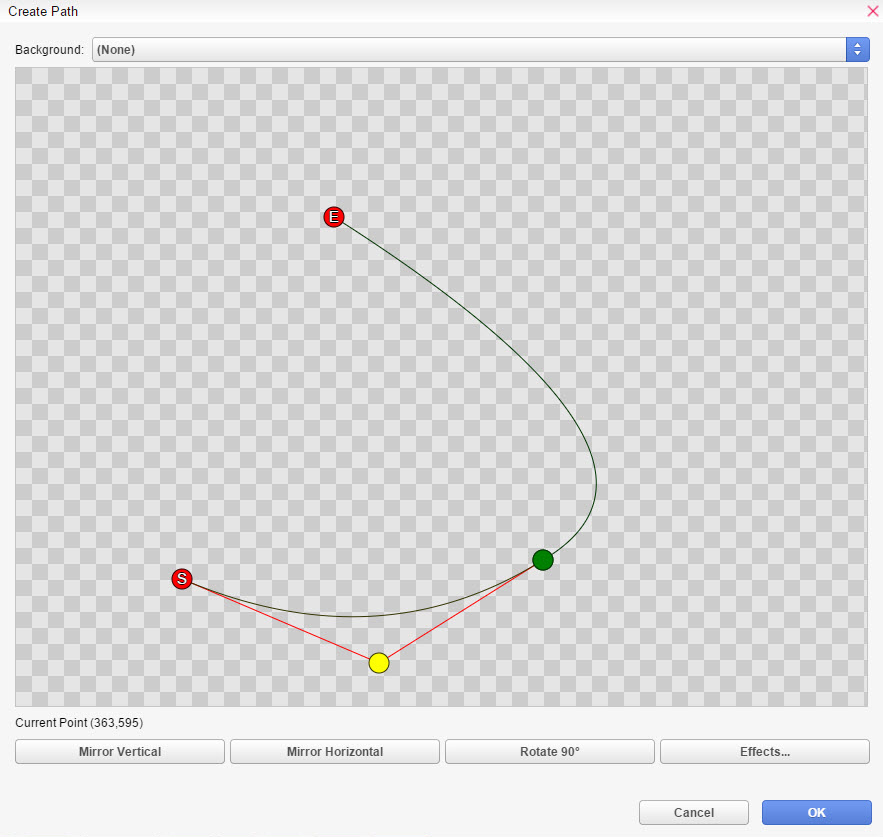The Character commands allows you to manipulate characters on a scene.
Join Scene
Adds a character to the scene.
-
Character - The character you want to add in the scene. They must be set in the database.
-
Expression - The character's expression when joining the scene. They must be set in the database.
-
Position - The position of the character.
-
Predefined allows to select one of the predefined positions configured in Database > System > Predefined Object Positions.
-
Direct allows you to set the position using the graphical editor.
-
Calculated allows you to calculate the position by variable.
-
Duration - The duration of the join-animation in milliseconds.
-
Continue will make the scene immediately continue.
-
Wait will make the scene wait until the join animation is done.
-
Effects - These options affect how the Character will appear.
-
Easing sets the tween movement of the character. More information can be seen in Easing Effects page.
-
Motion Blur - Set Yes to apply motion blur, No to turn it off.
-
-
Spawn Time - The amount of frames after a new copy is created.. By default, the amount is 2.
-
Dissolve Speed - The rate at which the spawned copies dissipate. Specifically, the opacity of the copies are dropped every frame.
-
Opacity - The opacity the copied image starts at the time it is spawned. By default, it is at 100.
For example, if the dissolve speed is 2, the shadow/ghost/particle is completely invisible/dead after 50 frames.
-
Display - Allows you to specify the display order and anchor for the character.
-
Anchor sets the anchor point of your character between top-left and center. Setting the anchor to center is only important when the zoom and rotation commands will used and will not affect positioning.
-
Z-Order sets the display order of the characters.
-
Viewport - The viewport the character will be assigned to. The viewport determines if the character gets affected by camera-movements or screen effects or not.
-
-
Scene - The character is assigned to the scene-viewport and behaves like an object which belongs to the scene so it gets affected by camera-movements and screen effects.
-
User Interface - The character is assigned to the ui-viewport and behaves like an object which belongs to the user interface so it doesn't get affected by camera-movements and screen effects.
Change Expression
Changes the face/pose expression of a Character.
-
Character - The character to change the face/pose expression for.
-
Expression - The new expression to set. They must be set in the database.
-
Duration - The duration of the change-animation in milliseconds.
Character Motion Blur
Applies motion blur to your Character. This must be set above the Character's movement commands such as [Move Character] or [Move Character along path].
Blend Character
Blends a character to the specified opacity.
-
Character - The character to blend.
-
Opacity - The opacity.
-
Duration - The duration of the blend-animation.
-
Continue will make the scene immediately continue.
-
Wait will make the scene wait until the zoom animation is done.
-
Easing affects the blend animation. More information can be seen in Easing Effects page.
Move Character
Moves a Character to a specified position on screen.
-
Character - The character to move.
-
Position - The target-position of the character.
-
Predefined - Allows to select one of the predefined positions configured in Database > System > Predefined Object Positions.
-
Direct - Allows you to set the target-position using the graphical editor.
-
Calculated - Allows to calculate the target-position by variable.
-
Duration - The duration of the move-animation in milliseconds.
-
Continue will make the scene immediately continue.
-
Wait will make the scene wait until the move-animation is done.
-
Easing sets the tween movement of the character. More information can be seen in Easing Effects page.
Move Character Along Path
Allows you to create custom path of movement through the use of points and curves to move the character.
Path
- Opens up a path editor that allows you to define the path via curves.
You can press right click to delete a motion point or click at a free
area to add a new motion point.
The S circle ( )
is the start point of the motion.
)
is the start point of the motion.
The green circle ( ) is a point in the motion
that allows you to have a more dynamic motion.
) is a point in the motion
that allows you to have a more dynamic motion.
The yellow circle ( ) adjusts the motion curve.
If you press a green circle (
) adjusts the motion curve.
If you press a green circle ( ), you can adjust
the motion for that path as well.
), you can adjust
the motion for that path as well.
The E circle ( )
is the end point of the motion.
)
is the end point of the motion.
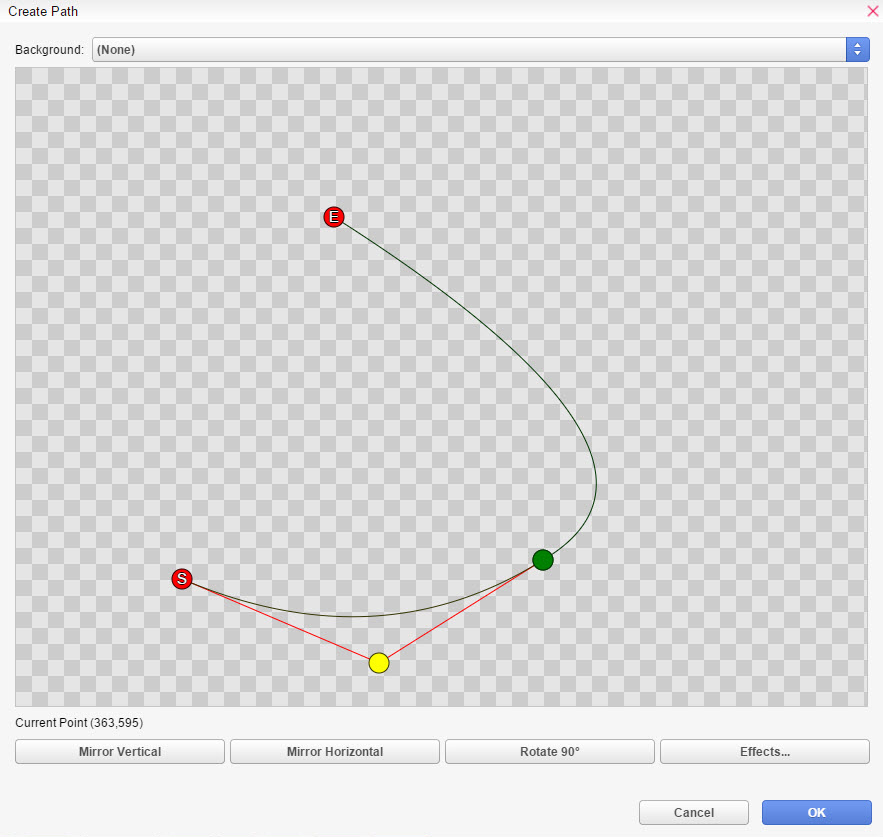
Mirror Vertical - Flips the
curve vertically.
Mirror Horizontal - Flips
the curve horizontally.
Rotate 90* - Rotates the curve
at 90 degrees.
Effects - Allows you to set
sound effects at timed intervals while the background moves along
the path.
Loop
- Allows you to repeat the path for the extent of its duration.
None - Turns the loop off.
Normal - Loops the path from
the end point.
Reversed - Loops the path
in the opposite direction from the end point.
Duration
- The time the motion has to finish in milliseconds.
Wait/Continue - Setting the command
to wait means that the scene will wait for the motion to end before
it loads the next command.
-
Duration - The time the motion has to finish in milliseconds.
-
Continue will make the scene immediately continue.
-
Wait will make the scene wait until the motion is done.
Zoom Character
Zooms in/out a Character in the scene.
-
Character - The character to be zoomed in/out.
-
Zoom X - Change a character's Width % using a value between 0 and 1000%, with 100% being original image size.
-
Zoom Y - Change a character's Height % using a value between 0 and 1000%, with 100% being original image size.
-
Duration - The duration of the zoom in milliseconds.
-
Continue will make the scene immediately continue.
-
Wait will make the scene wait until the exit animation is done.
-
Effects - These options affect how the Character will appear.
-
Easing sets the tween movement of the character. More information can be seen in Easing Effects page.
Rotate Character
Rotate your picture at specified speed and direction.
-
Character - The character to rotate.
-
Direction - Set the character to rotate in clockwise or counterclockwise direction.
-
Speed - The speed of the rotation. The higher the value, the faster it rotates.
-
Duration - Determines how long the rotation effect will take place.
-
Continue will make the scene immediately continue.
-
Wait will make the scene wait until the exit animation is done.
-
Easing affects the animation of the rotation. More information can be seen in Easing Effects page.
Tint Character
Changes the color tone of the selected character.
-
Character - The character to tint.
-
Tone Control - Controls the character color. Adjust the color tone (-255 to 255) for Red, Green, and Blue.
Use Grey to set the intensity (0 to 255) of the grayscale filter. The higher the value, the greater the overall strength of the color.
Normal, Dark, Sepia, Morning and Night buttons at the bottom of the dialog box are to quickly apply the standard values for the tones represented by their respective names.
The Normal button reverts to the original color tone. You can check color tone changes in the preview area on the top side of the dialog box.
-
Duration - Determines how long the tint effect will take place.
-
Continue will make the scene immediately continue.
-
Wait will make the scene wait until the exit animation is done.
-
Easing affects the animation of the tint. More information can be seen in Easing Effects page.
Shake Character
Shakes the character. Useful for scenes depicting shock or impact.
-
Character - The character to be zoomed in/out.
-
Range X - Set the horizontal movement of the character. It randomizes between the negative and positive of the value you set.
For example, if you put 5, it will shake the character from -5 to 5.
-
Range Y - Set the vertical movement of the character. It randomizes between the negative and positive of the value you set.
For example, if you put 5, it will shake the character from -5 to 5.
-
Speed - Will determine the power or intensity of the shaking by setting a pixel offset.
-
Duration - The duration of the zoom in milliseconds.
-
Continue will make the scene immediately continue.
-
Wait will make the scene wait until the exit animation is done.
-
Effects - These options affect how the Character will appear.
-
Easing sets the tween movement of the character. More information can be seen in Easing Effects page.
Flash Character
Fills a character with a specified color for an instant, and then gradually reverts to the original color.
-
Character - The character to apply the flash effect on.
-
Color Control - Controls the flash color. Use the Red, Green, and Blue slider bars (0 to 255) to specify the color to flash.
You can check the color you specified in the preview area on the top side of the dialog box. Use Power to specify the color's opacity (0 to 255).
Setting Power to "0" makes the color completely transparent, rendering it invisible on screen.
-
Duration - Determines how long the flash effect will take place.
-
Continue will make the scene immediately continue.
-
Wait will make the scene wait until the exit animation is done.
Mask Character
Apply a mask to your character.
-
Character - The character to apply the mask on.
-
File - Choose a mask file to apply to your character(s).
-
Picture allows you to use a Mask image file in Graphics/Masks.
-
Movie allows you to use a movie file ask a mask. Your movie file will need to be imported to the Movies folder in .webm format.
Even if your movie file contains color information it will use the red color-channel for masking.
-
Type- Select what kind of masking you would like to do.
-
Static allows you to overlay a mask image which is applied with alpha.

-
-
Dynamic masking allows you to use mask to display specific parts of a character image.

-
-
Value can be any amount from 0 to 255. It controls which pixels from the masked image will be visible.
If it's 0, then it will display none of the image mask. The more values you add, the more of the image mask is visible.
-
Vague allows you to apply smoothing on the mask edges. Here is a comparison with Vague values 0 (minimum) and 255 (maximum).


-
Duration - Determines how fast the mask effect will take place.
-
Continue will make the scene immediately continue.
-
Wait will make the scene wait until the masking effect is done.
Set Parameter
Set a value to an existing Character Parameter.
-
Character - The character to set parameters for.
-
Parameter - The parameter to set a value for.
-
To - What type of value to set to a parameter.
-
Number - Enter a numerical value.
-
Switch - Turn a Parameter ON/OFF if it's a Switch.
-
Text - Enter a text.
-
Value - The new parameter value.
Get Parameter
Get the current value to an existing Character Parameter.
-
Character - The character to obtain parameters from.
-
Parameter - The parameter to get the value of.
-
Value - What type of value to get and Store in the Variable.
-
Number - Obtain a numerical value.
-
Switch - Obtain a switch value. (ON/OFF)
-
Text - Obtain a text value.
-
Store In - The variable to hold the parameter's value.
Exit Scene
Lets a Character exit the scene.
-
Character - The character to remove from scene.
-
Duration - The duration of the exit animation in milliseconds.
-
Continue will make the scene immediately continue.
-
Wait will make the scene wait until the exit animation is done.
-
Effects - These options affect how the Character will disappear.
-
Easing sets the tween movement of the character. More information can be seen in Easing Effects page.
-
Animation sets the movement of the character.
-
-
Movement moves the character out of the screen in Left/Top/Right/Bottom direction.
-
Blending allows you to fade out the Character.
-
Masking allows you to mask the Character to a Masks file.
-
Character Effect
Applies an effect to a character.
-
Type - The effect that will be applied to the character.
-
Wobble makes the character move in irregular and staggering motion.
-
-
Power sets the intensity of the wobble. It makes the wobble effect more visible the higher it is.
-
Speed sets the speed of the wobble. The higher it is, the faster it is.
-
Orientation - Sets the wobble direction.
-
-
Vertical sets the wobble direction to the vertical direction.
-
Horizontal sets the wobble direction to the horizontal direction
-
Both sets the wobble direction to both directions.
-
Duration sets how long, in milliseconds, the effect will take place.
-
Blur has no effect on characters.
-
Pixelate makes the character appear pixelated/blocky.
-
-
Width sets the width of a single block/pixel.
-
Height sets the height of a single block/pixel.
-
Duration sets how much time, in milliseconds, it takes until the pixelation reaches the specified block/pixel-size. Use this to smoothly pixelate the character..
-
Easing applies tweening to the effect animation. More information can be seen in Easing Effects page.
Character Defaults
Allows to override default values for Character specific commands.
-
Display
-
Z-Order is the Z-Index of a character.
-
Motion Blur - Set Yes to apply motion blur, No to turn it off.
-
-
Spawn Time - The amount of frames after a new copy is created. By default, the amount is 2.
-
Dissolve Speed - The rate at which the spawned copies dissipate. Specifically, the opacity of the copies are dropped every frame.
-
Opacity - The opacity the copied image starts at the time it is spawned. By default, it is at 100.
For example, if the dissolve speed is 2, the shadow/ghost/particle is completely invisible/dead after 50 frames.
 )
is the start point of the motion.
)
is the start point of the motion. ) is a point in the motion
that allows you to have a more dynamic motion.
) is a point in the motion
that allows you to have a more dynamic motion. ) adjusts the motion curve.
If you press a green circle (
) adjusts the motion curve.
If you press a green circle ( ), you can adjust
the motion for that path as well.
), you can adjust
the motion for that path as well. )
is the end point of the motion.
)
is the end point of the motion.