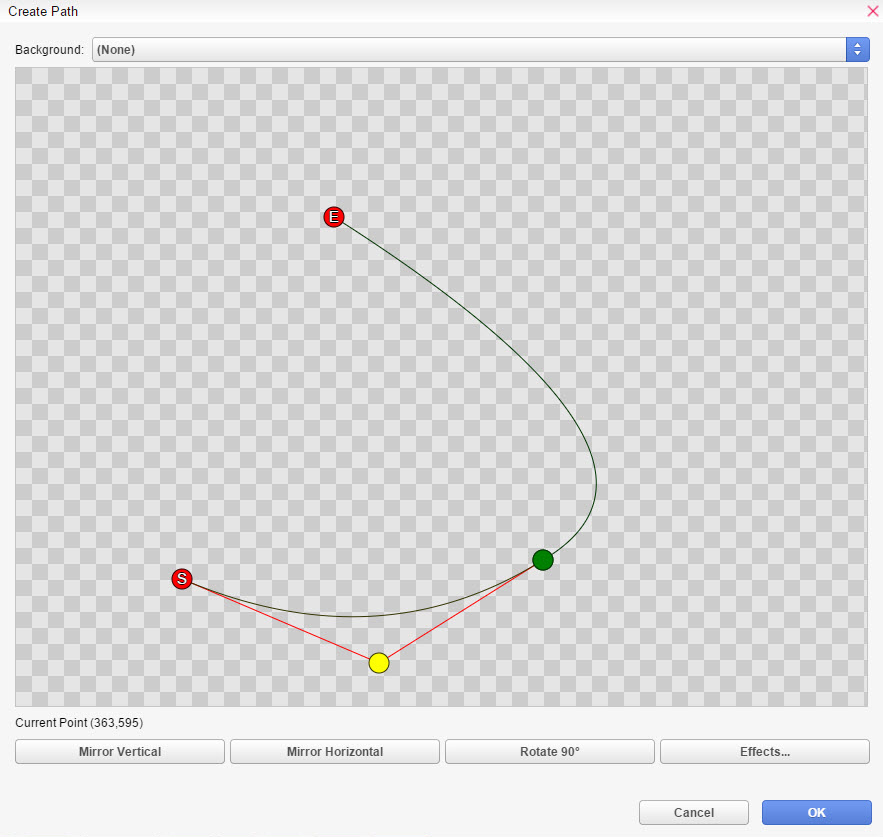The Background commands allows you to bring life to your scenes by applying effects.
Change Background
Sets the Backgrounds for your scene.
-
File - The image file that is going to be displayed.
-
Layer - Sets the order of priority that your backgrounds will be. The higher the number the more they will appear above.
-
Duration - Sets how long the change-animation should take. Setting it at zero (0) ms will make it appear instantly.
-
Wait/Continue - Setting the command to wait means that the scene will wait for the background to appear before it executes the next command.
-
Effects - These options affect how the background will appear.
-
Easing sets the tween movement of the background. More information can be seen in Easing Effects page.
-
Animation sets the animation of the background.
-
-
Movement is the origin point of the background where it will appear from Left/Top/Right/Bottom.
-
Blending allows you to fade in/fade out the background using blending.
-
Masking allows you to fade-in using a mask image from Masks folder.
-
-
Looping - Set Yes for vertical or horizontal looping. Or No to turn off looping.
-
Display - Allows you to specify the display order and anchor for the background.
-
Anchor sets the anchor point of your background between top-left and center. Setting the anchor to center is only important when the zoom and rotation commands will used and will not affect positioning.
-
Z-order sets the display order of the background.
-
Viewport - The viewport the background will be assigned to. The viewport determines if the background gets affected by camera-movements or screen effects or not.
-
-
Scene - The background is assigned to the scene-viewport and behaves like an object which belongs to the scene so it gets affected by camera-movements and screen effects.
-
User Interface - The background is assigned to the ui-viewport and behaves like an object which belongs to the user interface so it doesn't get affected by camera-movements and screen effects.
Blend Background
Blends a background to the specified opacity.
-
Number - Set which background image will be affected.
-
Opacity - The opacity.
-
Duration - The duration of the blend-animation.
-
Continue will make the scene immediately continue.
-
Wait will make the scene wait until the blend animation is done.
-
Easing affects the blend animation. More information can be seen in Easing Effects page.
Zoom Background
Zooms in towards the anchor point of the Background.
-
Layer - Set which background image will be affected.
-
Zoom X - Sets the horizontal zoom.
-
Zoom Y - Sets the vertical zoom.
-
Duration - Determines how fast the background's zoom effect will take place.
-
Wait/Continue - Setting the command to wait means that the scene will wait for the command to finish before initiating the next set of commands.
-
Easing sets the tween movement of the background. More information can be seen in Easing Effects page.
Rotate Background
Rotate your background at specified speed and direction.
-
Layer - Set which background image will be affected.
-
Direction - Set the direction to rotate in clockwise or counterclockwise direction.
-
Speed - The speed of the rotation. The higher the value, the faster it rotates.
-
Duration - Determines how long the rotation effect will take place.
-
Continue will make the scene immediately continue.
-
Wait will make the scene wait until the exit animation is done.
-
Easing affects the animation of the rotation. More information can be seen in Easing Effects page.
Shake Background
Shakes the background, useful for scenes depicting shock or impact.
-
Layer - Set which background image will be affected. For example, if you have more than one, you can shake layer two (2) without affecting the background displayed at layer one.
-
Range X - Set the horizontal movement of the background image. It randomizes between the negative and positive of the value you set.
For example, if you put 5, it will shake the background from -5 to 5.
-
Range Y - Set the vertical movement of the background image. It randomizes between the negative and positive of the value you set.
For example, if you put 5, it will shake the background from -5 to 5.
-
Speed - Will determine the power or intensity of the shaking by setting a pixel offset.
-
Duration - Determines how long the background will shake.
-
Wait/Continue - Setting the command to wait means that the scene will wait for the background to stop shaking before it loads the next command.
-
Easing sets the tween movement of the background. More information can be seen in Easing Effects page.
Scroll Background
Creates a scrolling effect for your background image.
-
Layer - Set the background layer affected by this scrolling command.
-
Speed X - Sets the horizontal scrolling speed.
-
Speed Y - Sets the vertical scrolling speed.
-
Duration - The length of time the background will continue to scroll.
-
Wait/Continue - Setting the command to wait means that the scene will wait for the command to finish before initiating the next set of commands.
-
Easing sets the tween movement of the background. More information can be seen in Easing Effects page.
Scroll Background To
Scrolls the background to a specified location.
-
Layer - Set which background image will be affected.
-
Position - The target-position of the character.
-
Predefined - Allows to select one of the predefined positions configured in Database > System > Predefined Object Positions.
-
Direct - Allows you to set the target-position using the graphical editor.
-
Calculated - Allows to calculate the target-position by variable.
-
Duration - The length of time the background will need to reach the selected position.
-
Wait/Continue - Setting the command to wait means that the scene will wait for the command to finish before initiating the next set of commands.
-
Easing sets the tween movement of the background. More information can be seen in Easing Effects page.
Background Effect
Applies an effect to a character.
-
Type - The effect that will be applied to the background.
-
Wobble makes the background move in irregular and staggering motion. That only works if looping is disabled.
-
-
Power sets the intensity of the wobble. It makes the wobble effect more visible the higher it is.
-
Speed sets the speed of the wobble. The higher it is, the faster it is.
-
Orientation - Sets the wobble direction.
-
-
Vertical sets the wobble direction to the vertical direction.
-
Horizontal sets the wobble direction to the horizontal direction
-
Both sets the wobble direction to both directions.
-
Duration sets how long, in milliseconds, the effect will take place.
-
Blur has no effect on backgrounds..
-
Pixelate makes the background appear pixelated/blocky.
-
-
Width sets the width of a single block/pixel.
-
Height sets the height of a single block/pixel.
-
Duration sets how much time, in milliseconds, it takes until the pixelation reaches the specified block/pixel-size. Use this to smoothly pixelate the background..
-
Easing applies tweening to the effect animation. More information can be seen in Easing Effects page.
Mask Background
Applies a static mask or executes a dynamic mask animation on your background.
File
- You can choose what sort of mask to apply here.
Picture allows you to use a Mask
image file in Graphics/Masks.
Movie allows you to use a movie
file ask a mask. Your movie file will need to be imported to the Movies
folder in .webm format.
Even if your movie file contains color information, only the red color-channel
is used.
Type-
Select what kind of masking you would like to do.
Static allows you to overlay a mask
image which is applied with alpha.

Dynamic masking allows you to use
mask to display specific parts of the image.

Value can be any amount from
0 to 255. It controls which pixels from the masked image will
be visible.
If it's 0, then it will display none of the image mask. The
more values you add, the more of the image mask is visible.
Vague
allows you to apply smoothing
on the mask edges. Here is a comparison with Vague values 0 (minimum)
and 255 (maximum).


-
Duration - Determines how fast the mask effect will take place.
-
Continue will make the scene immediately continue.
-
Wait will make the scene wait until the masking effect is done.
Background Motion Blur
Applies motion blur to your background. This must be set above the background’s movement commands such as [Scroll along path] or [Scroll Background to].
Scroll Along Path
Allows you to create custom path of movement through the use of points and curves to move the background.
Path
- Opens up a path editor that allows you to define the path via curves.
You can press right click to delete a motion point or click at a free
area to add a new motion point.
The S circle ( )
is the start point of the motion.
)
is the start point of the motion.
The green circle ( ) is a point in the motion
that allows you to have a more dynamic motion.
) is a point in the motion
that allows you to have a more dynamic motion.
The yellow circle ( ) adjusts the motion curve.
If you press a green circle (
) adjusts the motion curve.
If you press a green circle ( ), you can adjust
the motion for that path as well.
), you can adjust
the motion for that path as well.
The E circle ( )
is the end point of the motion.
)
is the end point of the motion.
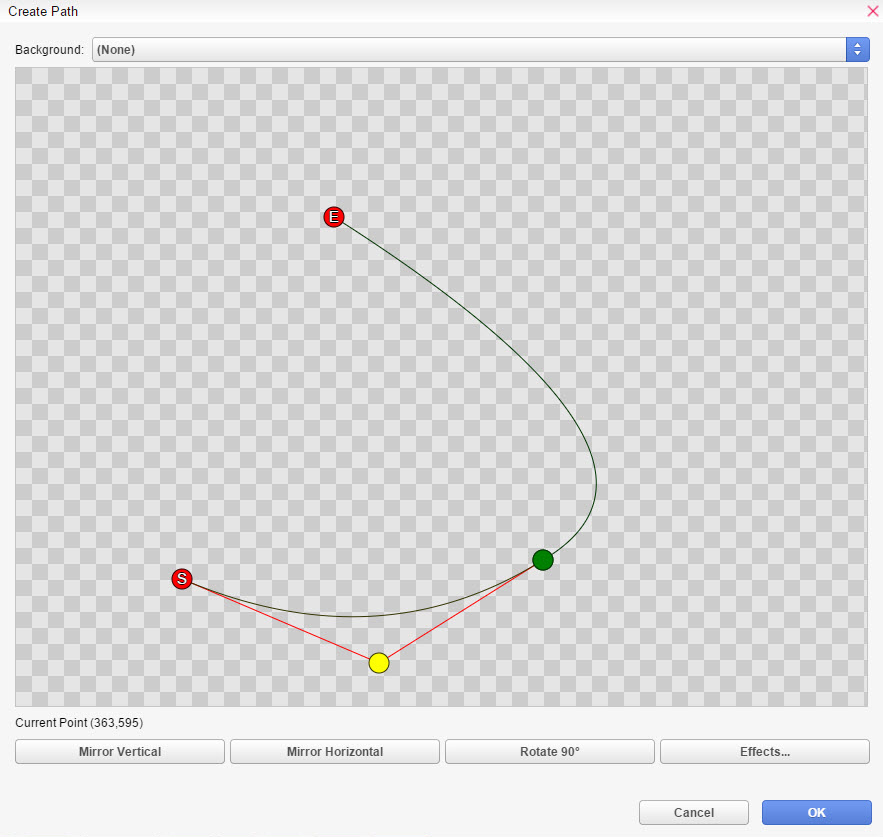
Mirror Vertical - Flips the
curve vertically.
Mirror Horizontal - Flips
the curve horizontally.
Rotate 90* - Rotates the curve
at 90 degrees.
Effects - Allows you to set
sound effects at timed intervals while the background moves along
the path.
Loop
- Allows you to repeat the path for the extent of its duration.
None - Turns the loop off.
Normal - Loops the path from
the end point.
Reversed - Loops the path
in the opposite direction from the end point.
Duration
- The time the motion has to finish in milliseconds.
Wait/Continue - Setting the command
to wait means that the scene will wait for the motion to end before
it loads the next command.
Background Defaults
Allows to override default values for Background specific commands.
-
Duration - The default time for background appear/disappear effects to take effect.
-
Effects - These options affect how the background will appear.
-
Easing sets the tween movement of the background. More information can be seen in Easing Effects page.
-
Animation sets the animation of the background.
-
-
Movement is the origin point of the background where it will appear from Left/Top/Right/Bottom.
-
Blending allows you to fade in/fade out the background.
-
Masking allows you to mask the background to a Masks file.
-
-
Looping - Set Yes for vertical or horizontal looping. Or No to turn off looping.
-
Display - Allows you to specify the display order and anchor for the background.
-
Anchor sets the anchor point of your background between top-left and center. Setting the anchor to center is only important when the zoom and rotation commands will used and will not affect positioning.
-
Z-order sets the display order of the backgrounds.




 )
is the start point of the motion.
)
is the start point of the motion. ) is a point in the motion
that allows you to have a more dynamic motion.
) is a point in the motion
that allows you to have a more dynamic motion. ) adjusts the motion curve.
If you press a green circle (
) adjusts the motion curve.
If you press a green circle ( )
is the end point of the motion.
)
is the end point of the motion.