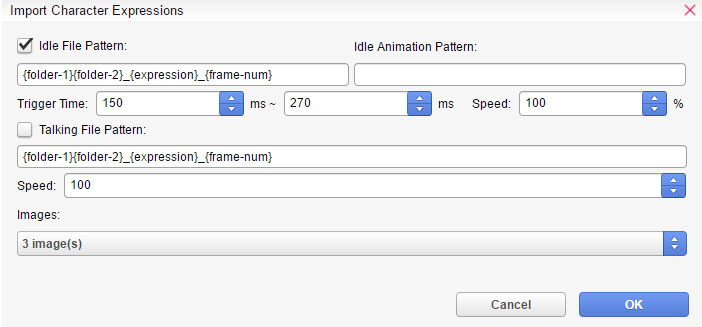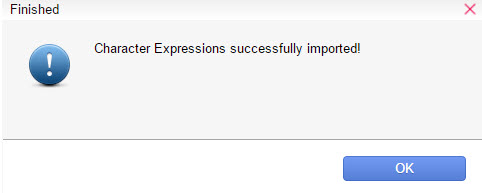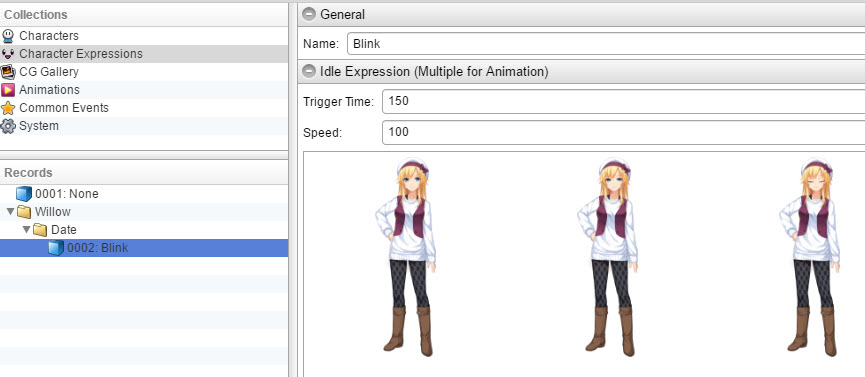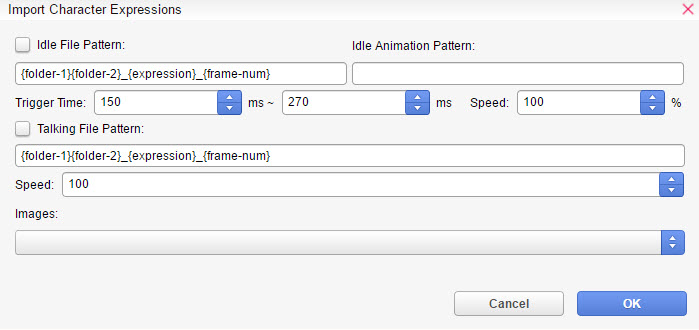
Expression Importer
Expression Importer is a utility that allows users to batch import character images and create database entries.
You can specify a pattern for the resource name which controls how the expression is created and in which sub-folders.
This is especially useful if you have 200 images to create expression database entries for.
To access the importer, Tools -> Script Agents -> Default -> Expression Importer
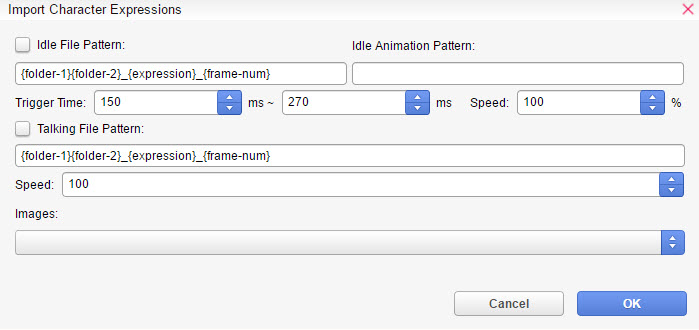
Idle File Pattern - Set an image-name pattern to convert the images for idle in the Character Expression database.
Idle Animation Pattern - Define the animation-pattern for idle like 0-1-2-1-0. The animation frames are created in that order then.
Trigger Time - Only for Idle Expression. The Idle Expression will play randomly between the milliseconds you set.
For example, if you set 2000 ms - 4000 ms, it will calculate when to play the idle animation starting from 2000 ms (the shortest) to 4000 ms (the longest).
Talking File Pattern - Set an image-name pattern to convert the images for talking in the Character Expression database.
Speed - The speed of the animation. You can only go from 1% - 1000%. The default value is 100.
Images - The images you want to import to the character expression database. They must be imported through the ![]() Resource Manager first.
Resource Manager first.
How does it work?
If you have filename WillowUniform_Angry you can use the pattern {folder-1}{folder-2}_{expression}.
What this does is it creates new entries in the database in this format.

![]() Willow
Willow
-
![]() Uniform
Uniform
--
![]() Angry
Angry
Or with animations, if you have:
WillowUniform_Angry_Idle_1
WillowUniform_Angry_Idle_2
WillowUniform_Angry_Idle_3
You can use {folder-1}{folder-2}_{expression}_Idle_{frame-num} to automatically create:

![]() Willow
Willow
-
![]() Uniform
Uniform
--
![]() Angry -> Containing all 3 idle-frames
Angry -> Containing all 3 idle-frames
You can also specify Animation Pattern like 0-1-2-1-0. This will automatically create idle-frame in that order.
Make sure that Idle File Pattern box, and talking if you have one, is checked. Otherwise the importer will not work.
If you don't have any animation frames for the expression, simply erase the text "_{frame-num}" from the pattern.
How to Use
For the sake of simplicity, we'll use the default one.
Name your image filenames based on this pattern: {folder-1}{folder-2}_{expression}_{frame-num}.
They must be imported through the ![]() Resource Manager first.
Resource Manager first.
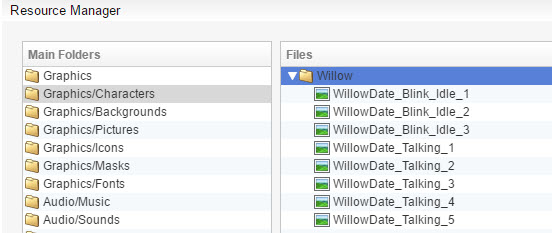
To access the importer, Tools -> Script Agents -> Default -> Expression Importer
If it's unchecked, make sure that box for Idle File Pattern is ticked.

Press the Images Box and select the images you want to be set in Character Expressions database.
Hold Shift ( ) to select multiple images.
) to select multiple images.
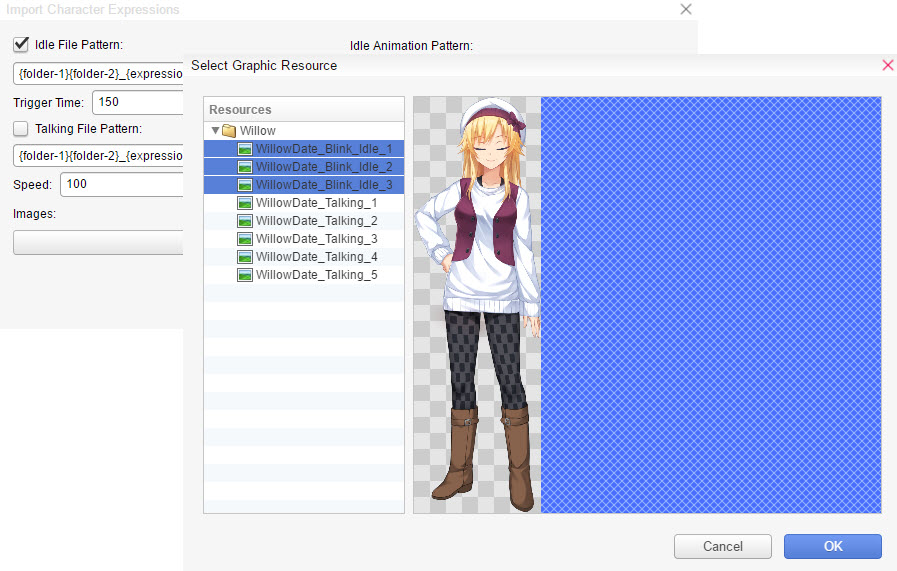
Your window should look like this. Then Press OK.