
Example: Create an Extension
Now we can finally create our card extension using Extension Composer and share it with other people. To create an extension, we just open Extension Composer through the Menu under Tools > Developer Tools > Create Extension.

Documents
Shows your all the documents which can be modified through extensions. That are all documents from Extension Editor as well as all game scripts, scenes, database records and resources. You can select the documents you created or modified here and add them to your extension by clicking on the"Add " button.
Your Extension
Shows the content of your extension. You can easily add documents to your extension by selecting them in"Documents " view and click the"Add " button. To remove documents from your extension, just select the documents or folder and click the"Remove " button.
The unique identifier of your extension. Use something unique like your company or website domain like: com.example.ExampleExtension. In our case we will use"com.degica.ExampleCardExtension ".
The name of your company or organization.
The name of the extension. We will call it"Card Extension ".
Version
The version of the extension. We will use version"1.0.0.0 " here.
The author/developer of the extension. We will use"DEGICA " here.
Website
The author’s/developer’s website. Put a link to your website in here where the user can find more information about your extension. In our case we will put"www.degica.com " in.
Install Script
You can use an optional install script for your extension. An install script is useful if you need to migrate data records or scene commands created with an older version of your extension. For more info, see extension-system reference. We will leave it blank in our case.
Uninstall Script
You can use an optional uninstall script for your extension to clean up things if necessary. For more info, see extension-system reference. We will leave it blank in our case.
Contains a more detailed description about what the extension is doing, what kind of features it adds to the editor and/or game engine, etc. In our case we will add"An extension which allows the user to create simple cards in database useful for a small card mini-game. It also offer a simple scene command"Show Card " to show a card on screen ".
License
You can put your license text / terms & conditions here. The user needs to accept them before the extension can be installed. We will leave it blank in our case.
Ok, lets add the documents we created to our extension. We created 3 documents: The Data Record View"Cards ", the new scene command"Show Card " and our game script"Component_CommandInterpreterCardExtension " to extend the interpreter. Just select them and click the"Add " button to add them to our extension. Our extension content should look like this now:
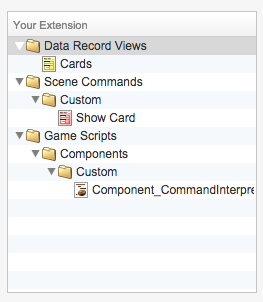
Now we can click on the"Create " button and select the location where our extension should be created and thats it!
The Extension Composer creates a .zip archive with the extension name at the selected location. We can share that zip archive with other users to let them easily install our extension through the Extension Manager!